Assume that you lost your iTunes library because of a system crash or any other reason, you may ask very hurry: “How do i get music from my iPod onto my computer? I have thousand songs, videos and photos on my iPod, and I spend lot of time to organize them into many playlists!”
Now we using iPod Touch as an example, to show you how to get music from iPod onto computer!
You need:
1.Your iPod Touch (1st or 2nd generation) :)
2.A computer with Windows XP or Windows Vista system.
3.A little software: iPodRobot iPod to Computer Transfer
Steps:
1. Run iPodRobot iPod to Computer Transfer, it will prompt to connect your iPod Touch.
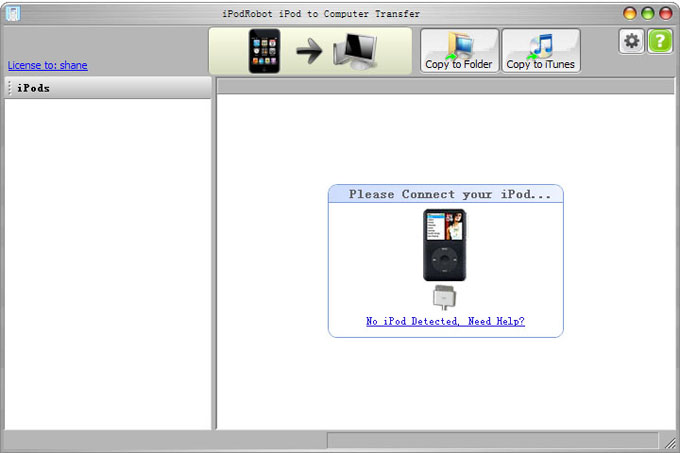
Run iPodRobot iPod to Computer Transfer
2. iPodRobot iPod to Computer Transfer will auto detect your iPod and show it information and contents, and it will prevent iTunes auto sync your iPod Touch.
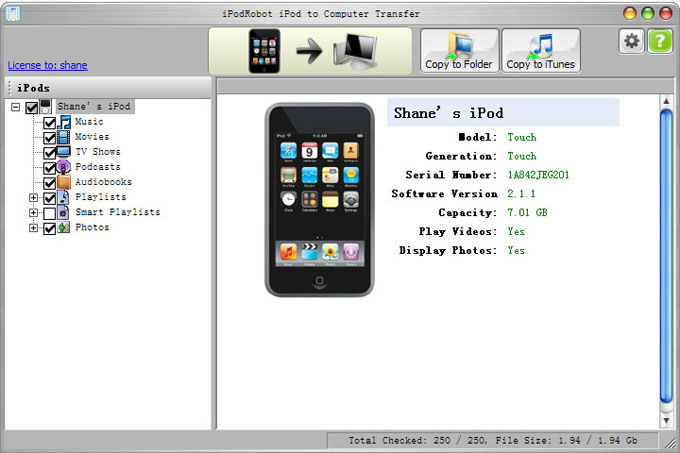
Connect iPod Touch to PC
3. If you don’t wanna copy all content, you can click the check box before an item or select an item and press SPACE key to uncheck it, you can also select multiple items, then right click you mouse and select “Uncheck Selected” from popup menu to uncheck them.
Now you can click “Copy to Folder” button to transfer checked contents to a computer folder, except playlists.
Or you can click “Copy to iTunes” button to transfer checked contents to iTunes music folder and import them into iTunes library, include playlists. By this case, you can’t change target folder, iPodRobot iPod to Computer Transfer will set iTunes ‘s music folder as target folder.
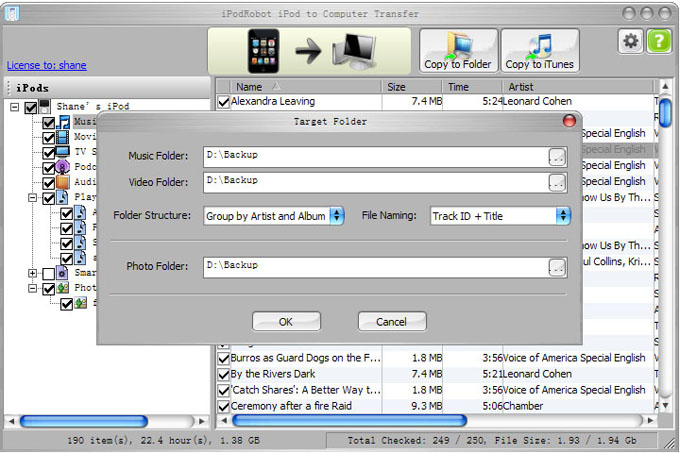
Select target folder to transfer music to
4. Waiting for transfering done:)
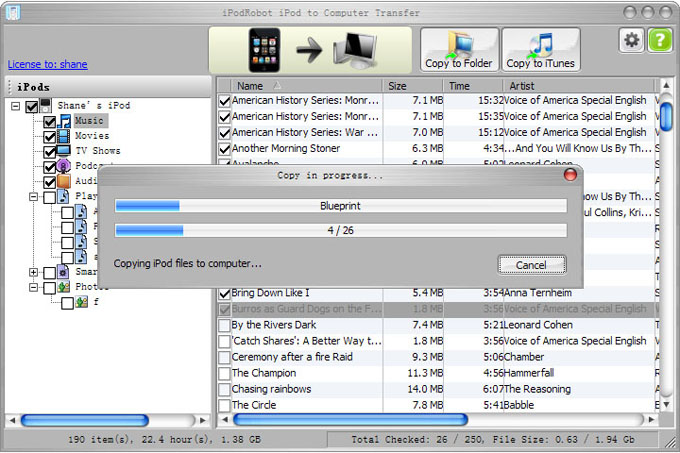
Transfering from iPod Touch to iTunes
5. Run iTunes, you will found all of your songs, videos, pictures and playlist are all in there:)