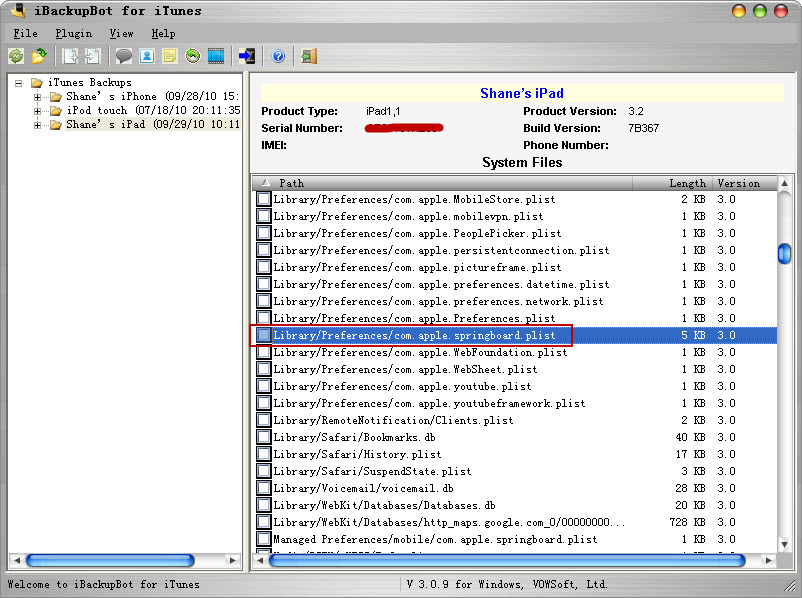Sometime you may need to hide Mail icon and AppStore icon on your iPad for against unwanted access, you can follow below steps, no need jailbreak your iPad:
1. Download and install iBackupBot for iTunes.
2. Run iTunes, connect your iPad to computer, right click your iPad name in left pane of iTunes then select Back Up from pop up menu, after backup process done, you can exit iTunes and run iBackupBot and click your iPad backup name in left pane of iBackupBot, then double click Library/Preferences/com.apple.springboard.plist in right pane.
3. Add below lines after first <dict> line in pop up plist Editor window:
<key>SBParentalControlsApplications</key>
<array>
<string>com.apple.mobilemail</string>
<string>com.apple.AppStore</string>
</array>
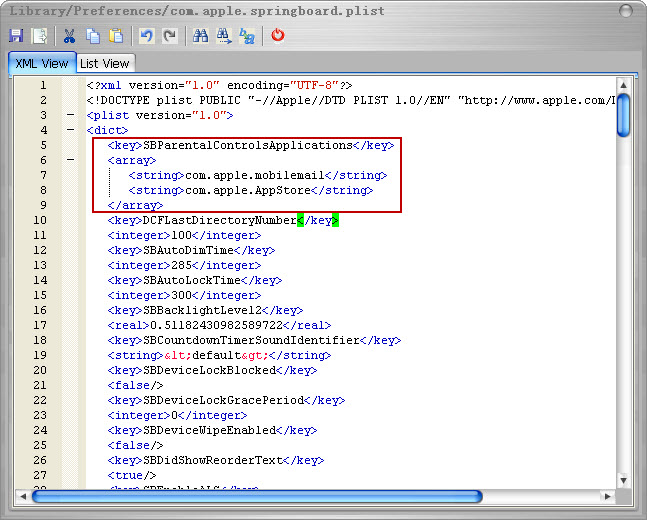
If you want display these icons later, just search SBParentalControlsApplications then remove these line that you added before.
4. Press CTRL+S to save changes and close plist Editor window, then press CTRL+T or select main menu->File->Restore, select “Restore only modified files” and press OK button.
5. After restore process done, your iPad should restart automatically.
That’s all.
Tags: iPad Software, iPhone Software