When you got a new iPhone, you may want merge some important messages from your old iPhone to new iPhone. Now with iBackupBot 5.2.2 or later, you can merge SMS/iMessage messages with attachments very easily.
The source backup and target backup can made by different iOS version, source backup can made by iOS 3 ~ iOS9, target backup can made by iOS 6 ~ iOS 9.
The steps:
- 1. Backup your old iPhone, if you already had a backup of old iPhone, you can skip this step.
- 2. Backup your new iPhone.
- 3. Expand the backup of new iPhone in iBackupBot, select User Information Manager, then switch to Messages tab in right side window, and click the Import button, if you have more than one other backups, iBackupBot will prompt you select a backup to import messages from:
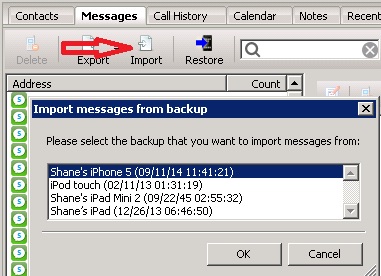
- 4. iBackupBot will pop up a message select window, you can select the messages and attachments that you want import here, you can use sort, multiple select, context menu here:
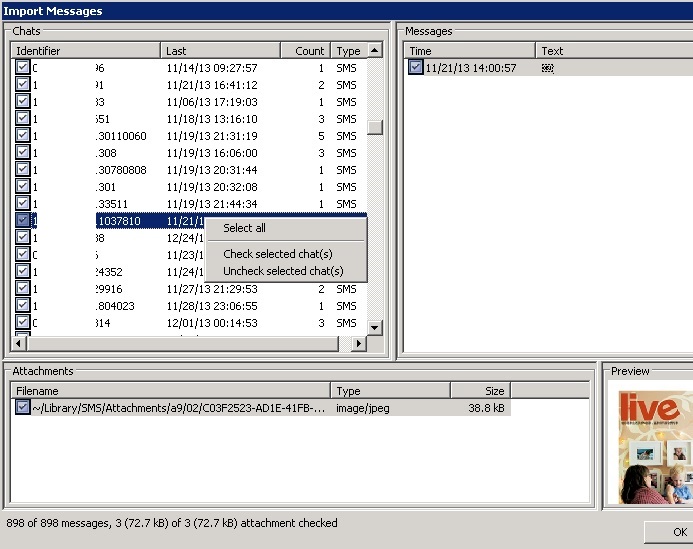
No need warry about duplicate messages, iBackupBot will filter out duplicate messages automatically when importing.
After all messages and attachments that you want merge are checked, click OK button. - 5. Now we can prepare to restore the backup to iPhone: First, please turn off Find My iPhone on your new iPhone, just tap Settings > iCloud, then tap to turn off Find My iPhone, you can turn it on after restore.
Second, please close the Message App on iPhone, about how to close an App please read this. - 6. Select the backup’s name of new iPhone in iBackupBot, then select File -> Restore from main menu, keep the Remove items that not restored option checked and click OK button:
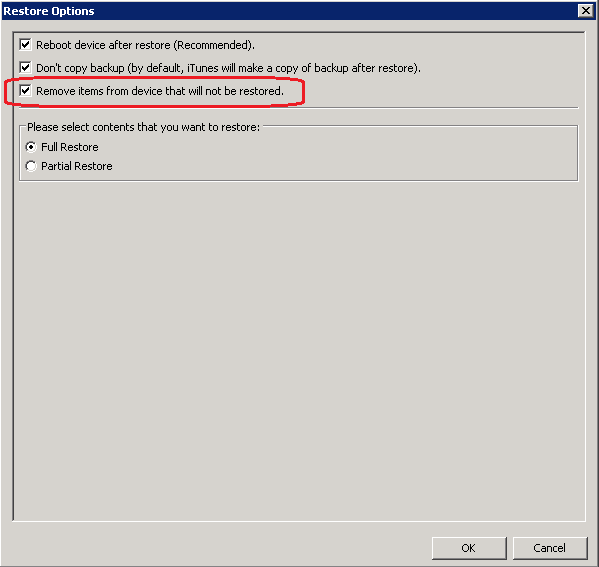
You can do these 2 steps with iTunes: just connect iPhone to computer and run iTunes, select the iPhone in iTunes and click Back Up Now button. You can also do these 2 steps with iBackupBot.
Then, before start below steps, we recommend you make a copy of the backup of your new iPhone, so if you no satisfied with result, you can go back to this backup: just launch iBackupBot, select the backup of your new iPhone, then select File -> Duplicate from main menu.
Then just waiting for the restore processing done.
The feature for merge contacts coming soon!