iBackupBot for iTunes Backup Manager User Manual |
|
Prepare to use iBackupBot for iTunes Backup ManagerFirst, please upgrade your iTunes to 8.0 or later.Before use iBackupBot for iTunes, we recommend you backup your device in iTunes by right click device and select "Back Up". Run iBackupBot for iTunes Backup ManagerRun iBackupBot for iTunes, you will see the below main window: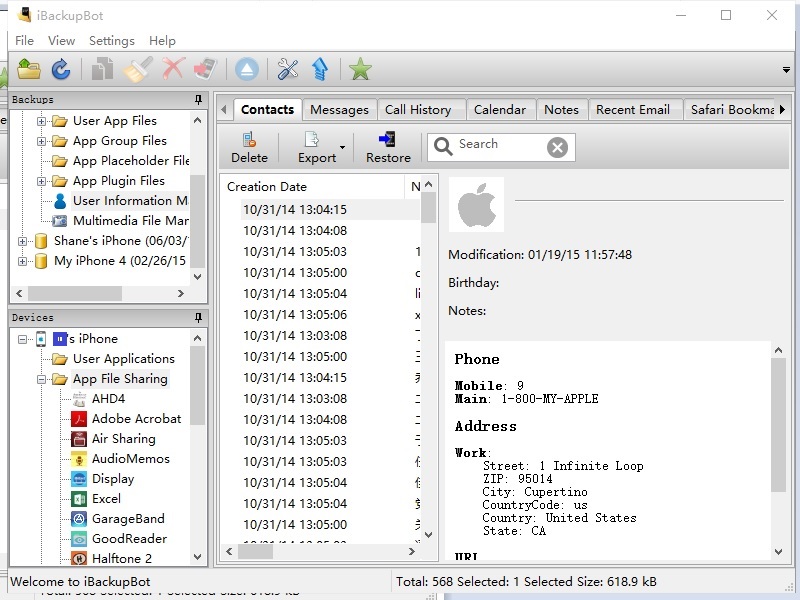 Click a backup in left pane, it will show system files that belong to this device in right list pane. Expand a backup in left pane, it will show all APPs of this device, click an APP name, it will show APP data file in right list pane. Double click a file name in right list pane, it will popup an editor/viewer by file type. iBackupBot for iTunes now built in plist Editor, Hex Editor, Text Editor, Database Viewer and Image Viewer, please follow toolbar of popup editor/viewer to view, edit and export files. View and Export SMS Message, Notes, ContactsSelect a backup in left tree pane, then select main menu->Plugin->Messages/Notes/Contacts.Then you can click Export button or press CTRL+E to export Messages/Notes/Contacts, iBackupBot for iTunes now support export to original database file, text file and Excel file. Restore backup to iPhone / iPod TouchSelect a backup in left tree pane, then select main menu->File->Restore or press CTRL+T to restore selected backup to iPhone or iPod Touch. You can select restore whole backup, restore only modified files or restore only checked files.Maintains multiple backup for one deviceSelect a backup in left tree pane, then select main menu->File->Export or press CTRL+E to export selected backup to a computer folder, you can then load exported backups into iBackupBot for iTunes by select main menu->File->Open or press CTR+O. You can freely select restore which backup to your iPhone/iPod Touch.We recommend you export the backup before you edit its files!
|
|
Copyright © 2002-2024 VOW Software Studio. All rights reserved. Legal | Sitemap | About Us